- The Dock:
I like to keep the Dock hidden, and I don't use it all that much. But it's certainly an easy way to launch programs. Just mouse over to the Stata icon and click it: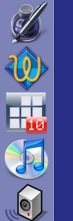
If you hold down the mouse button, or right-click the icon, you get a minimal menu: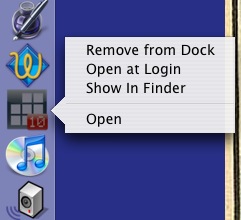
Advantages: no keystrokes; only one click required.
Disadvantages:
Note that if you're completely mouse-averse, as I am when working with just a trackpad, you can maneuver through the Dock with the keyboard. Press Ctrl-F3 on a full keyboard or Function-Control-F3 on a laptop keyboard. This activates the Dock: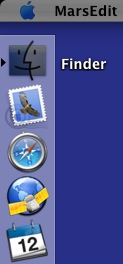
Now you can just use the arrow keys to move down to Stata. This functionality is built into Macs for accessibility reasons (I think) but it obviously can be helpful at other times. However, it's too many keystrokes for everyday use.As an aside, I'd suggest Dock hiding for better concentration: press ⌥⌘D to turn on hiding. The dock re-appears when you mouse over in its area.
- Spotlight: you can invoke the Spotlight menu with ⌘-space bar and type in Stata:
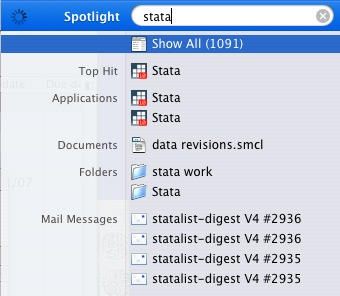
Advantages: no mousing required.Disadvantages: I'm still using OS 10.4 and Spotlight is just too slow for application launching. It chugs when you start it up, and spends too much time finding useless files (1091 hits?).
By the way, there are two copies of the application because I have a clone backup hard drive mounted, so Spotlight sees a copy of Stata on the backup drive as well. - Quicksilver: This is my preferred method for launching Stata. Quicksilver is an amazing utility that launches applications, runs scripts, searches folders, performs basic calculations, searches the internet, opens bookmarked pages and even modifies text files. Read more about it here. I am a huge advocate of this program, it's the single most useful piece of free software I've got and that's really saying something.
Quicksilver is invoked with Control-space bar and looks like this:
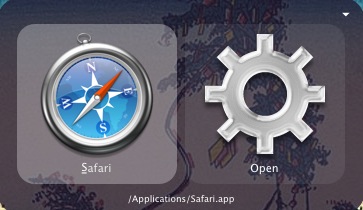
If I type in "st" then Stata will pop up, and I just need to press enter to launch: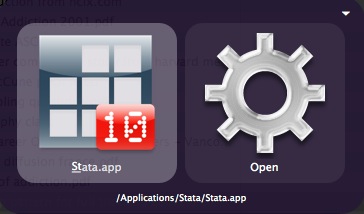
I can also navigate through folders, and open specific files rather than just the executable. Let's look at an old log file: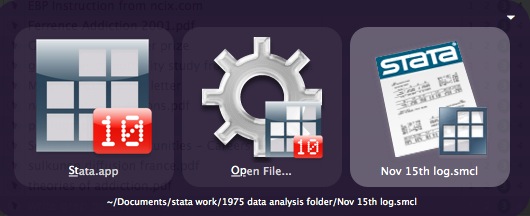
We can also perform other actions on the Stata executable like Reveal, Get Info, or move file: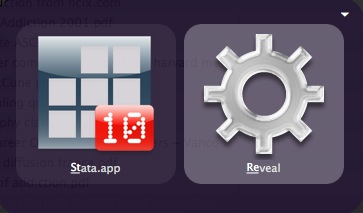
And Quicksilver isn't just for applications; it takes many kinds of inputs including URLs, files and text. Here's a quick way to copy a log file to the desktop: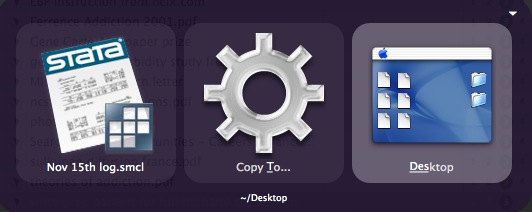
Advantages: no mousing required; faster than Spotlight; allows for other actions on Stata executable (Get Info, Reveal in Finder, Display Path); quick file launch of logs and .do files; flexible. Disadvantages: can be complicated.
As you can probably tell, I'm very pleased with Quicksilver's functionality and I'll deal with it more in the next few posts.
No comments:
Post a Comment