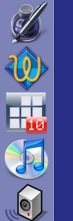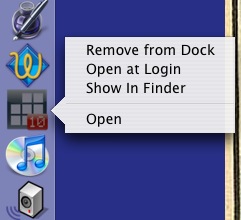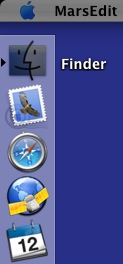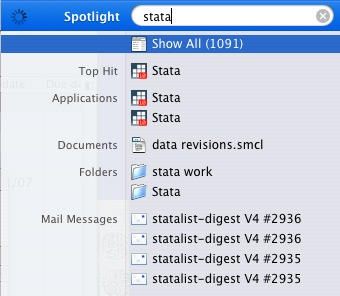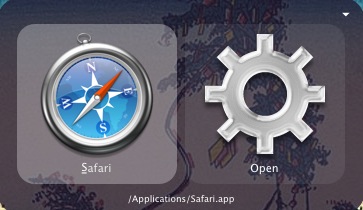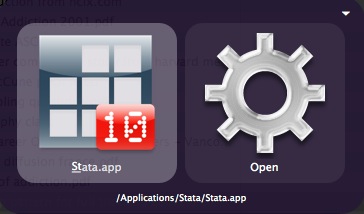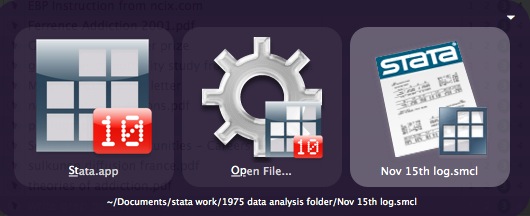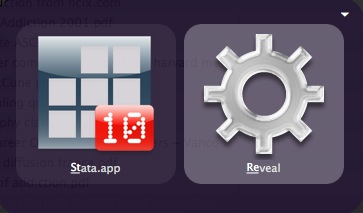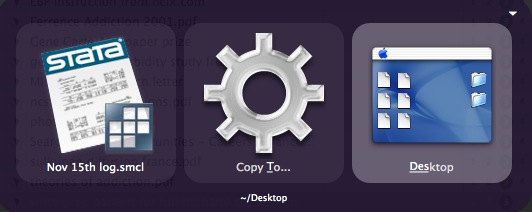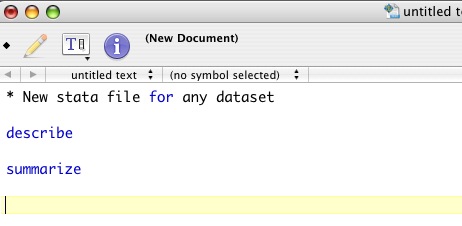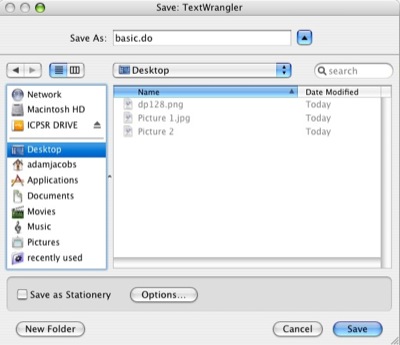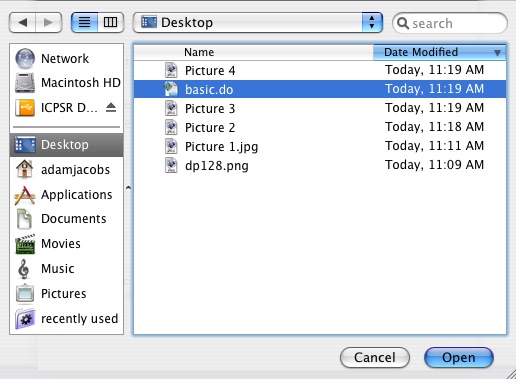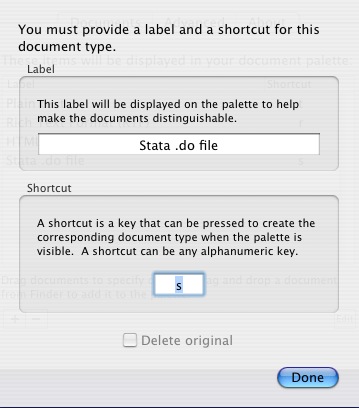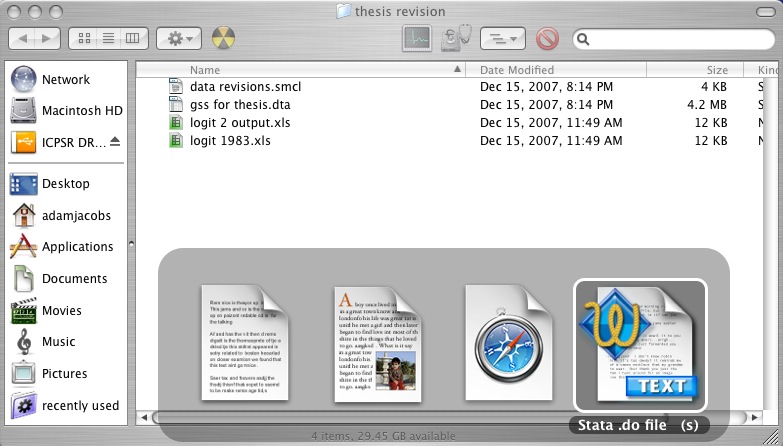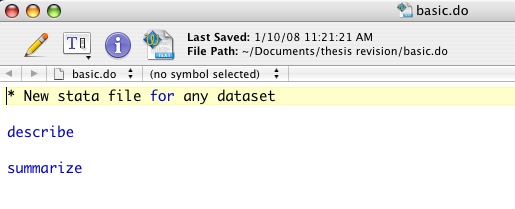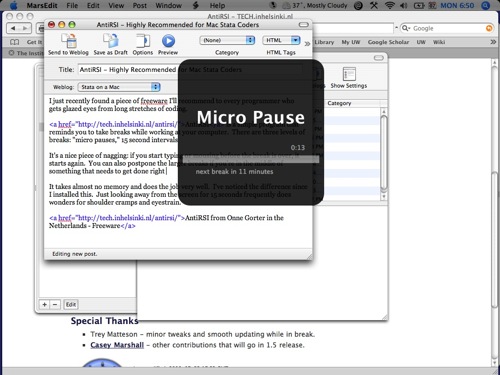I mentioned Quicksilver in my previous post on launching Stata. Let's look at what it can do with Stata:
- Launching applications. You can launch Stata, of course, but I almost always use Quicksilver to launch applications because I only have a laptop and hate the touchpad for mousing. Quicksilver "learns" your preferences: for example, if you type in "Te" searching for Textwrangler, the first thing that pops up might be TextEdit or Terminal. However, if you select TextWrangler a few times in a row after typing in "te," the program will adjust and start making TextWrangler the first icon that pops up.
You don't have to wait for the program to adjust, you can directly change the default as well. Say I want Stata to be the first thing that pops up when I type "s". Currently it's Safari: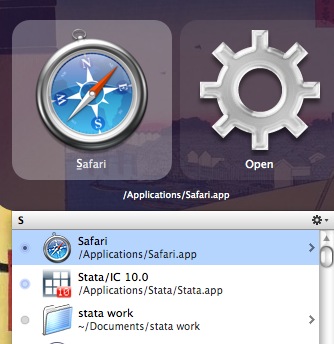
I can change it directly in quicksilver: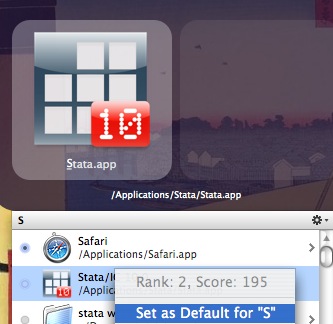
- Navigating folders: I find Quicksilver faster and easier than Finder for file navigation. It's also far easier to use mouse-free. Here's an example: suppose I'd like to e-mail the .dta file to a colleague for analysis. In quickilver, it's just a few keystrokes:
I press "st" and navigate down to my Stata folder, instead of the Stata app: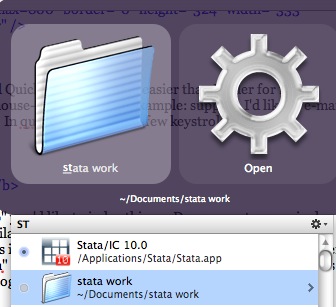
I press the right arrow and the contents of this folder are displayed: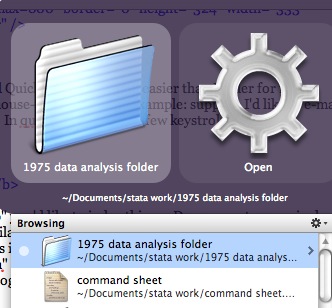
Right arrow again, and I see the contents of this subfolder. Here's the file I'd like to e-mail: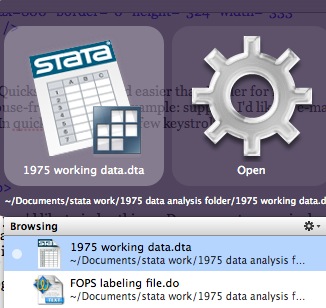
I press tab and select an action. I could open this file in Stata, show it in Finder, or move it to the desktop. But I'm selecting "Email to..."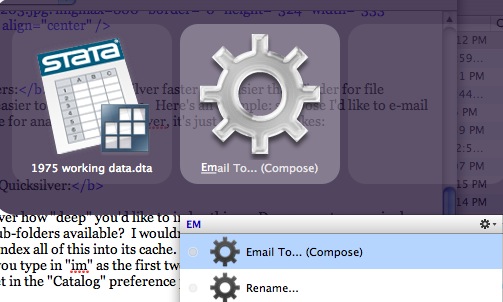
Finally, I press tab again and type a few characters of the colleague's name and their email pops up:
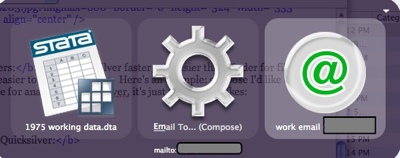
- Open a file in a non-default application.I have my computer set up so all .do files open by default in Textwrangler, my preferred editor. However, obviously sometimes you want to open them in Stata. This is very simple with Quicksilver:
Find the folder: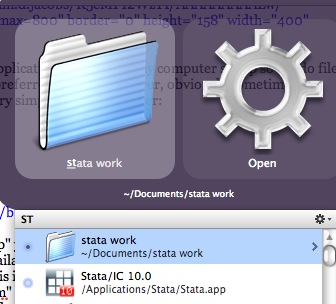
Navigate with the arrow keys to the preferred file:
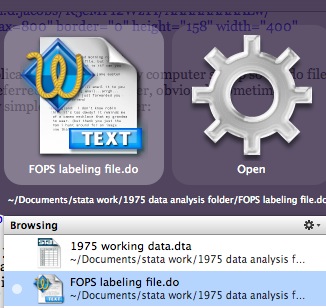
Tab over to the action pane and select "Open with..."
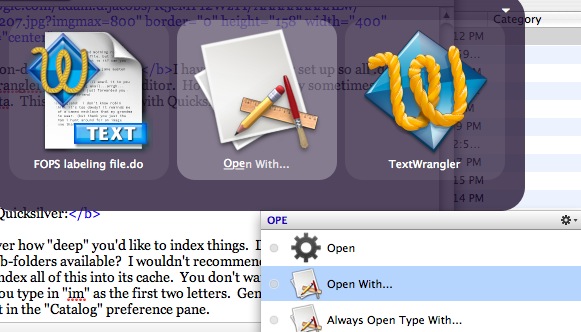
Select Stata instead of Textwrangler.
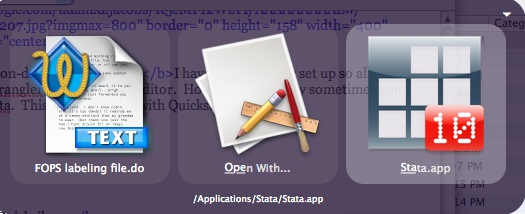
Additional notes on Quicksilver:
You can also tell quicksilver how "deep" you'd like to index things. Do you want every single file in every single sub-sub-folders available? I wouldn't recommend this, because it slows down the application to index all of this into its cache. You don't want every photo you've ever taken popping up when you type in "im" as the first two letters. Generally one or two levels is sufficient. This can be set in the "Catalog" preference pane.
You may also want to turn off the iTunes module. This allows you to switch to any song, but also really slows down the search and indexing since most people have thousands of songs, podcasts, and in my case, books on tape.