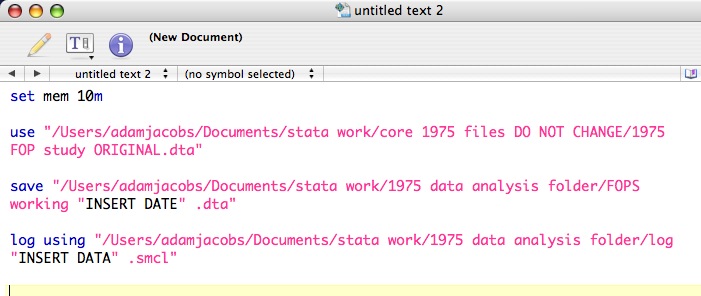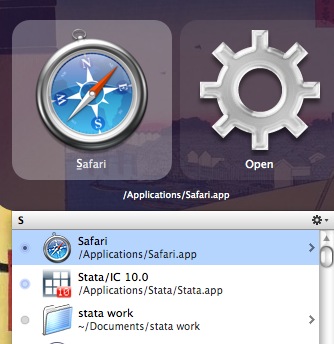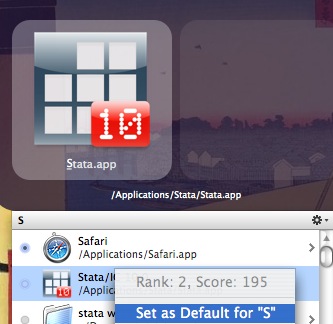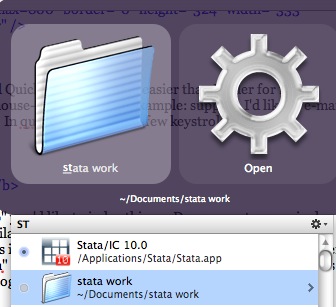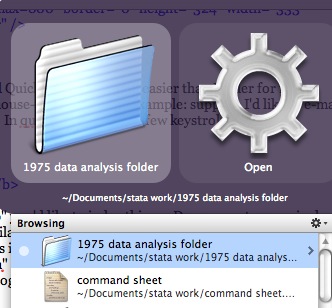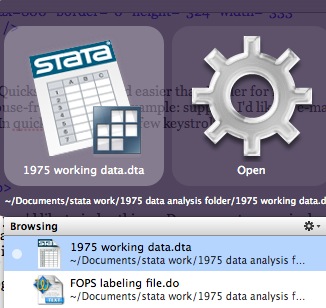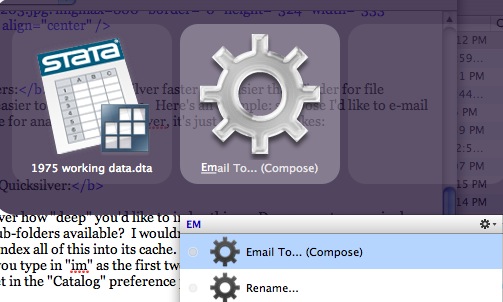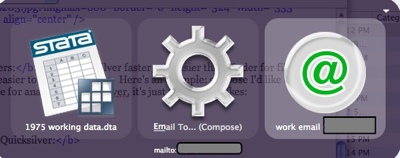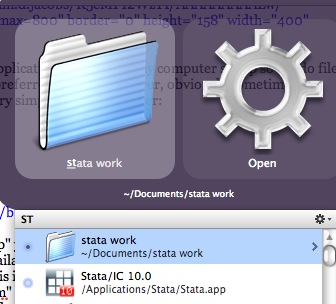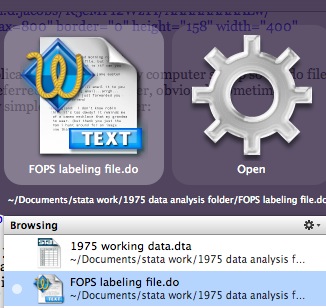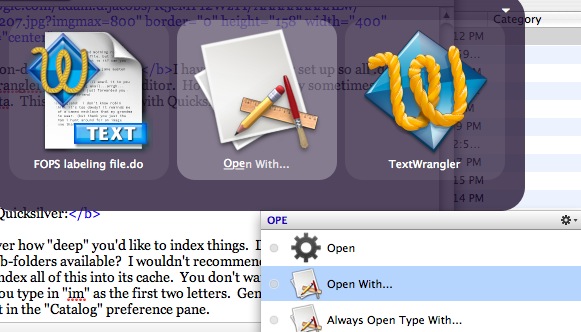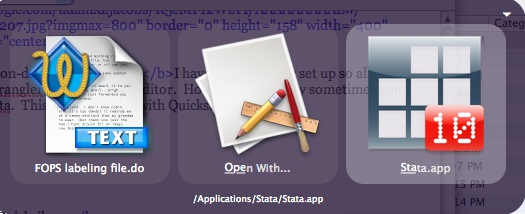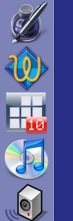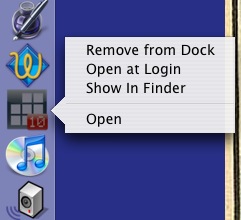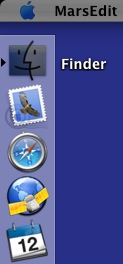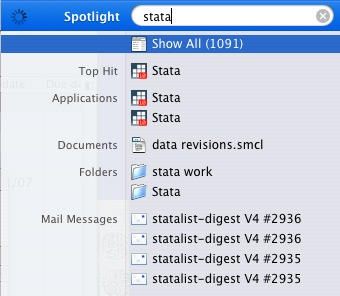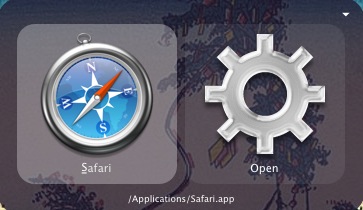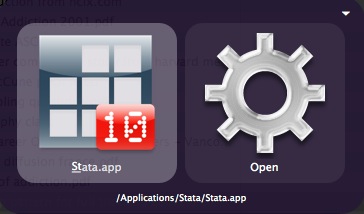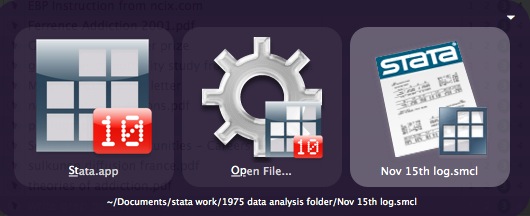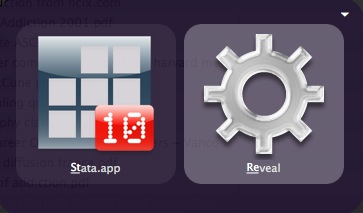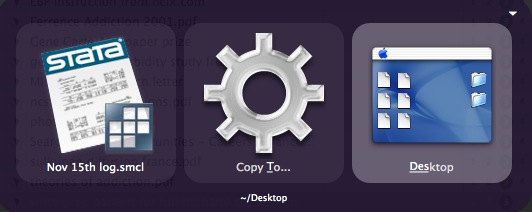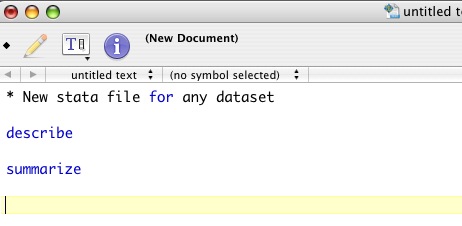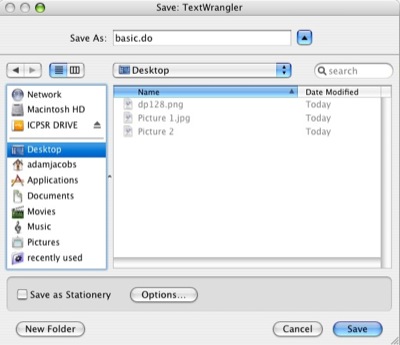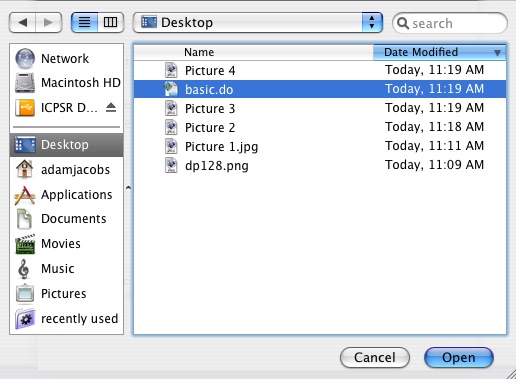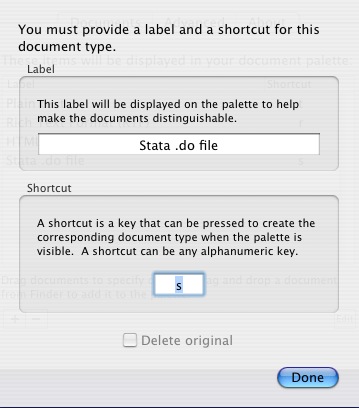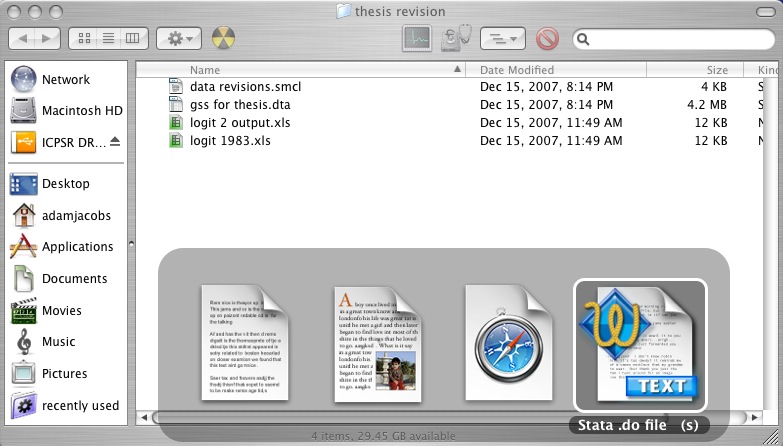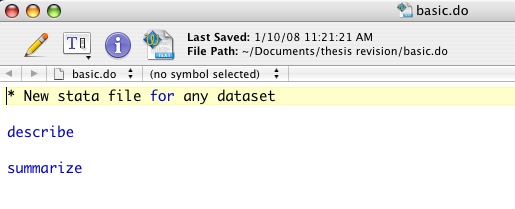1. Bookends. Everyone in scholarship needs some way to organize all of their citations. Most people use Endnote or Procite. I've found these programs to be very sub-standard on the Mac; like SPSS, you're basically getting a ported version of the program that is several versions behind and runs quite slowly. There are online options like RefWorks, but this is usually administered through a university; what happens if I graduate or take a leave of absence?
By far the best option I've found is Bookends. It's developed only for OS X.
Advantages: Excellent interface; responsive developer; smart groups; importing attachments very simple; exports to many formats including Endnote and Bibtex; affordable; very easy to remove duplicates; integrated Amazon.com and Library of Congress searches; plug-ins available for Word and other word processors like Mellel; universal binary.
Disadvantages: Not free ($69 for students, $99 for regular license); "Get PDF" function only works for PubMed; sometimes slow to launch; new version upgrades cost $29.
There's also a native OS X program called Sente I've heard about, but never used.
2. Bean
Advantages: Free; open source; very slick; small memory footprint; handles .doc files.
Disadvantages: Does not update automatically; does not support footnotes (obviously a serious drawback for dissertation writing)
3. iGTD
Advantages: easily imports emails and web pages from other programs; excellent Quicksilver plug-in available; exports lists to iCal and iPod; very customizable; many keyboard shortcuts; drag-and-drop works from almost every application; easy to print lists along with notes you've made; works with Growl (although I don't bother with this feature); minimal memory/CPU footprint; responsive developer
Disadvantages: Takes some getting used to, like all organization applications
4. NetNewsWire
Advantages: Free; smooth interface; internal browser is excellent and supports java; customizable; works offline (unlike netvibes and online readers); integrates with MarsEdit (blogging software that I use), Firefox and Safari
Disadvantages: hmmm, not many are coming to mind.
5. Voodoopad
Advantages: all-purpose notepad that accepts text, links, pictures, pdfs; responsive developer; lots of interesting plug-ins; great interface
Disadvantages: Upgrades not free; Quicksilver integration buggy; wiki format can be a little confusing for note-taking at first.
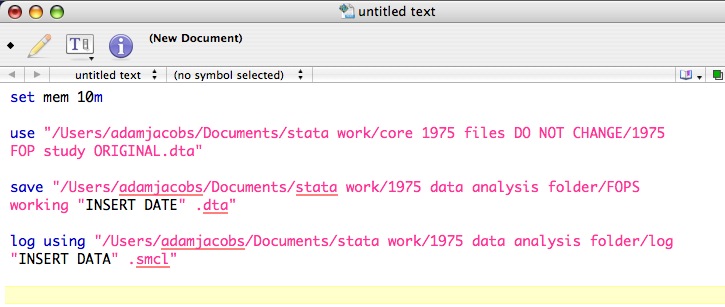
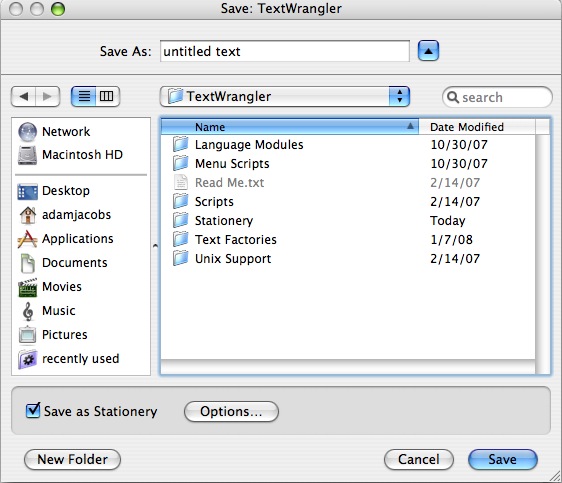 .
.